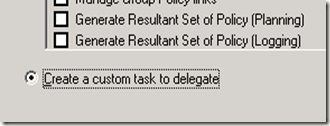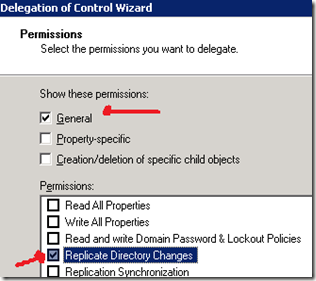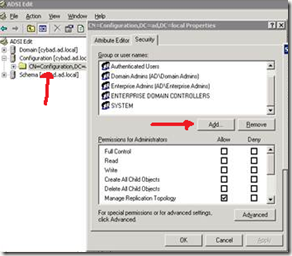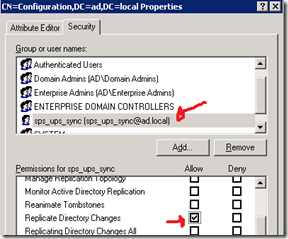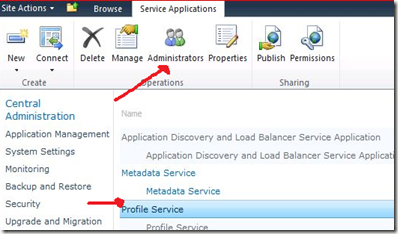I had a difficult time to get user profile service synchronization started. Following are the errors encountered to me when I tried to start the synchronization manually as well as through SharePoint.
Errors Encountered
-
Windows could not start the forefront identity manager synchronization services on local computer
-
The system cannot find the file specified. …
-
Windows could not start the forefront identity manager synchronization services on local computer
-
You account is not a member if a required security group (came from Forefront Identity Manager)
-
The Forefront Identity Manager Service cannot connect to the SQL Database Server.
-
Windows Could not start the Forefront Identity Manager Synchronization Service on local. for more info review the system event log. If this is a non Microsoft service contact the vendor and refer the specific error code 2145185792.
Workaround
These are things we need to consider to make it work.
- First make sure you don’t give fully qualified name for the database in the SharePoint Product Configuration Wizard.
(giving the database name with domain postfix (fully qualified name) cause to connection issues in User profile synchronization service )

- Add the User profile Synchronization user to Farm Administration Group.

- Make sure the User profile Synchronization user in the Local Administrator Group.

- Delegate the User profile Synchronization user to have Active directory access.
(How to add user profile service user to active directory delegation)
Go to the Active Directory User and Computer console.

Then Specify the user who want to access the Active Directory (this is use for synchronization).

Then Select Custom task to delegate.
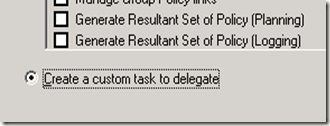
Then delegate for folders and existing objects.

Then delegate active directory replication with general permissions.
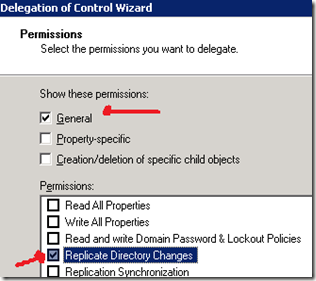
- Then add the user for Active Directory Configuration.
For that go to run window and type adsiedit.msc

Then Go to properties and add the User profile Synchronization user to the configuration.
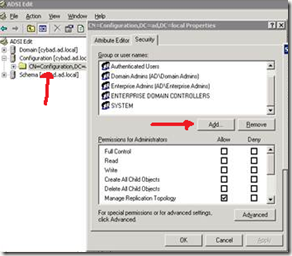
Then make sure that user is having Replicate Directory Changes permission.
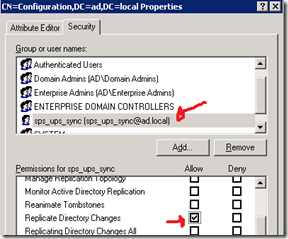

First check whether you can start the services using specified username and password.

- Check the User Profile Service User has relevant permission in the user profile services. If not add it.
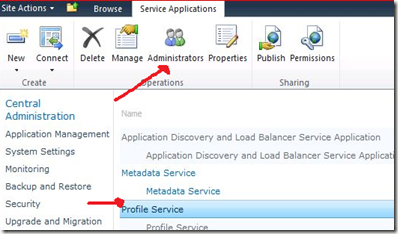
Then add the full control for the user.